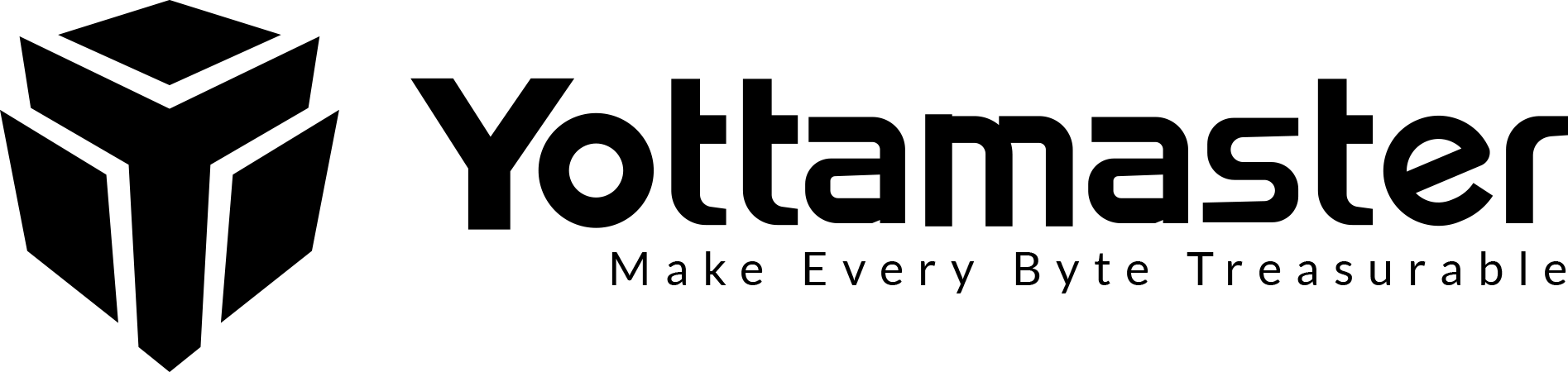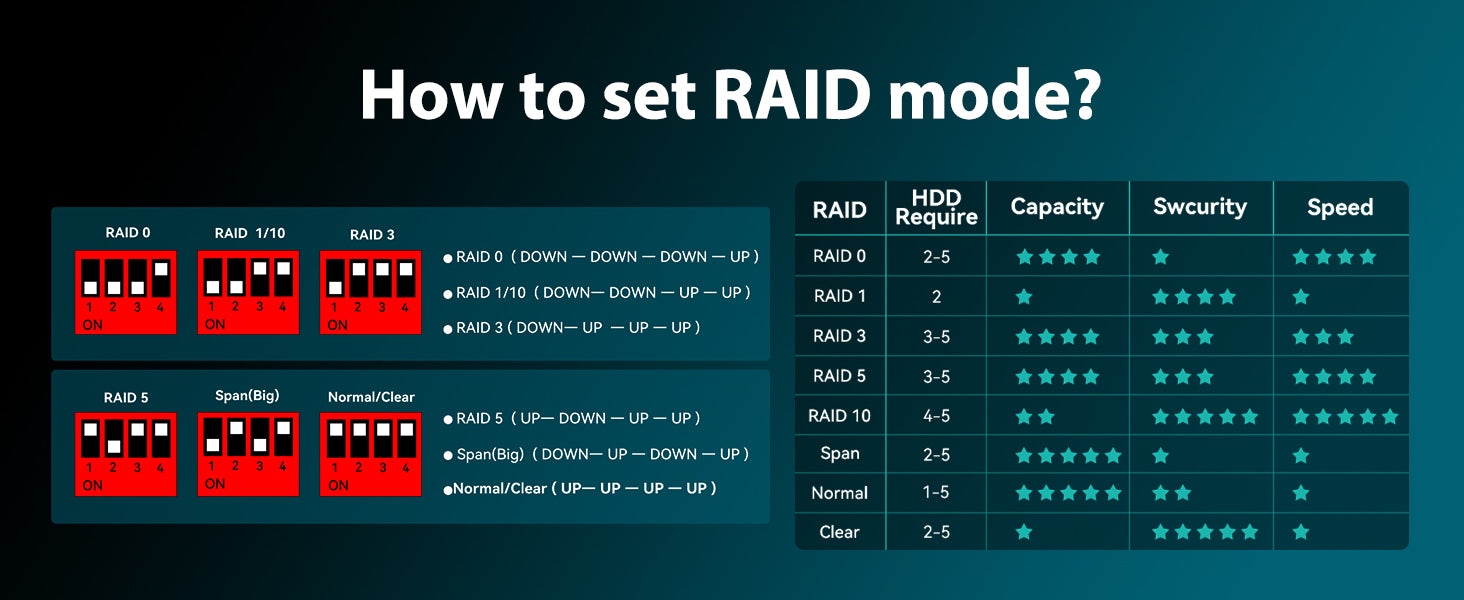Yottamaster Defender 4 Bay RGB Gaming External Hard Drive Enclosure
- 【Enjoy All Games You Like】
- 【See A Visually Stunning World】
- 【Five Universal 3.5/2.5-inch Drive Bays】
- 【Powerfully Easy RAID】
- 【Wide Project Applicability】
Check Out Merry Christmas Flash Sale - ending soon! Don't miss out!


80mm Slient RGB Fan,150W Power Supply Inside
The strong power supply can provide up to 280W instantaneous power and output in 150W rated power, Which can completely ensure stable operation of hard drives when you insert five 18TB HDD into the enclosure.

Translucent Frame,Removeable Drive Trays
Designed to house up to five 2.5-inch or 3.5-inch drives, the universal removable metal trays is for easy installation of the HDD/SSD.With the unique translucent board on both sides builts a visually stunning world. Perfect integration with your other RGB devices to create a deeper sense of game immersion.
80mm Slient RGB Fan,150W Power Supply Inside
The strong power supply can provide up to 280W instantaneous power and output in 150W rated power, Which can completely ensure stable operation of hard drives when you insert five 18TB HDD into the enclosure.
Translucent Frame,Removeable Drive Trays
Designed to house up to five 2.5-inch or 3.5-inch drives, the universal removable metal trays is for easy installation of the HDD/SSD.With the unique translucent board on both sides builts a visually stunning world. Perfect integration with your other RGB devices to create a deeper sense of game immersion.


Steps for replacing broken hard drives:
If one of the HDD is broken, the corresponding led light will turn RED. Do not change the current RAID mode, or all data will lost!!
1. Safely eject the device from computer, turn off the device.
2. Using a new hard drive to replace the broken one. Note: Brand new drive has to be formatted!
3. Turn on the device. The device will automatically rebuild the current RAID mode.

Frequently Asked Questions
How do I know if one of the hard drive is failed?
If one of the drives is damaged/failed, the corresponding indicator will turn red and the enclosure will make a warning sound(beep).
How to replace a hard drive?
1. Find the drive(bad one or the one you wanna replace). Eject the enclosure from PC then power off the enclosure. 2. Pull out the drive. Format the new drive on another device first. Then insert it to the original position and turn on the enclosure.
How to add a new hard drive into the enclosure?
1. Safely eject the enclosure from your computer and then turn off the enclosure. 2. If the drive you want to add is a brand new drive, please format it on another device. Then insert it into the enclosure. Do not change the drive order.
Can I connect the device to the computer through a hub?
We recommend that you connect the device directly to the computer, as the connection may be unstable through a hub.
What is the specification of the fan?
The diameter is 80mm, the voltage is 12V, and there is no current limit. 2 PIN.
Contact Us
Do you have any question?
Feel free to leave your questions to us. We will reply you within 24 hours!Our customer support is available Monday to Friday: 8am-8:30pm.We do not support customer service for third-party -AliExpress,eBay,.Therefore, we strongly recommend that you take extra precautions and verify all relevant information before making any purchases.