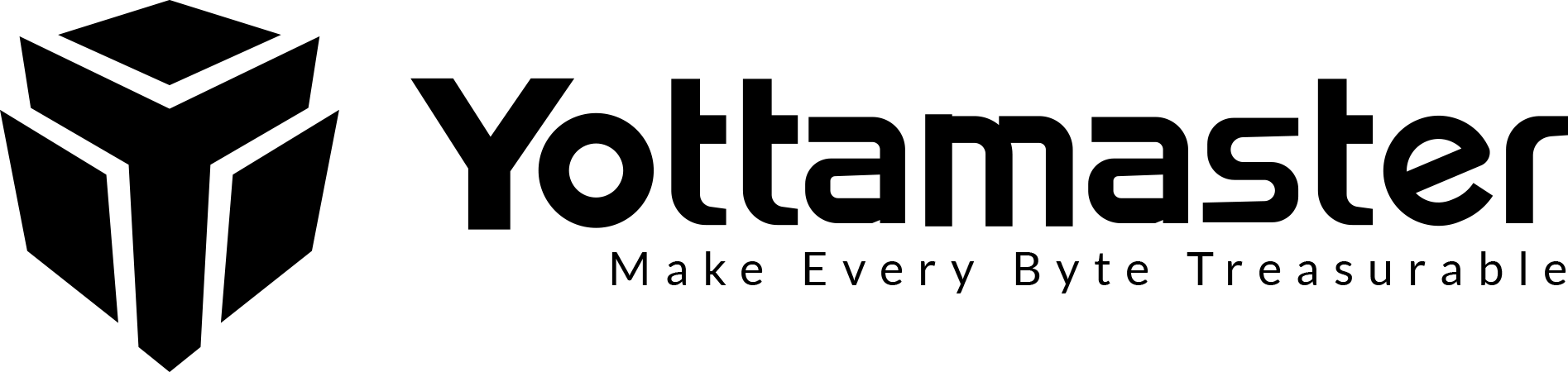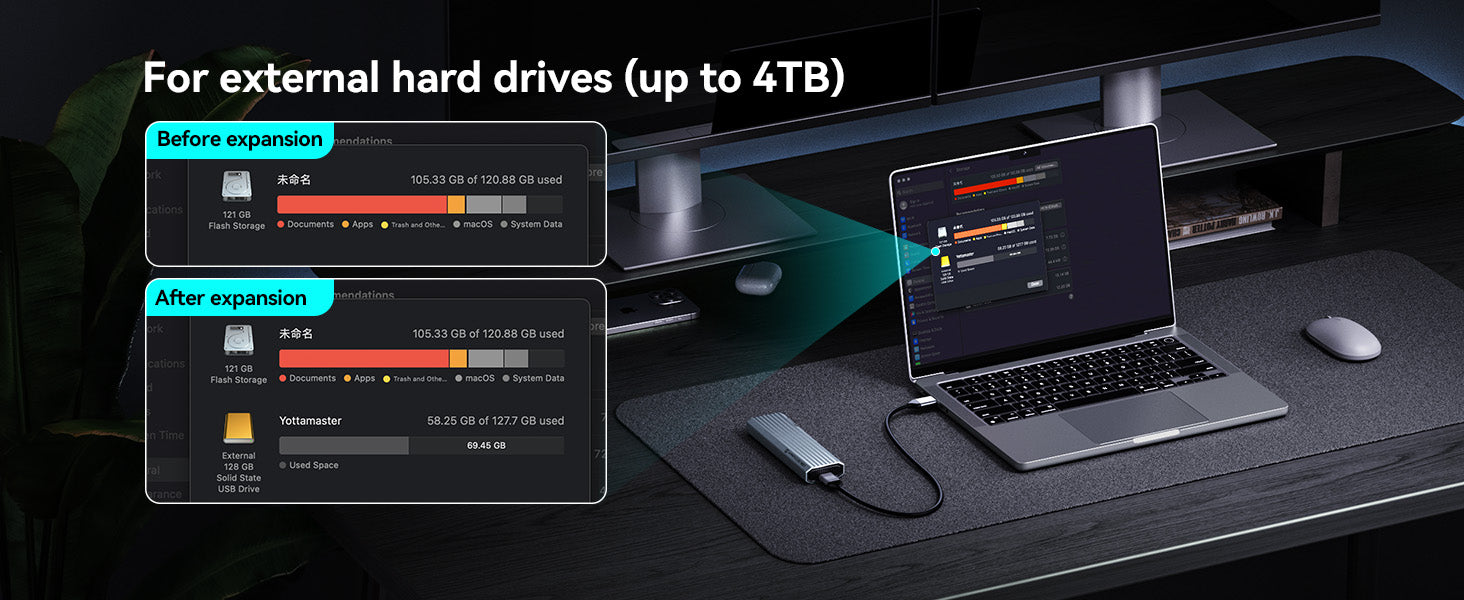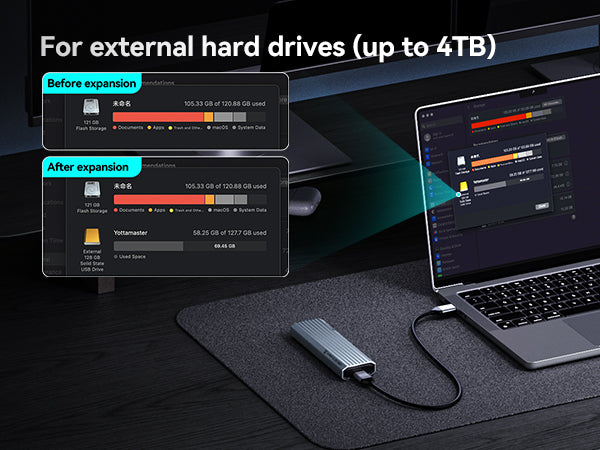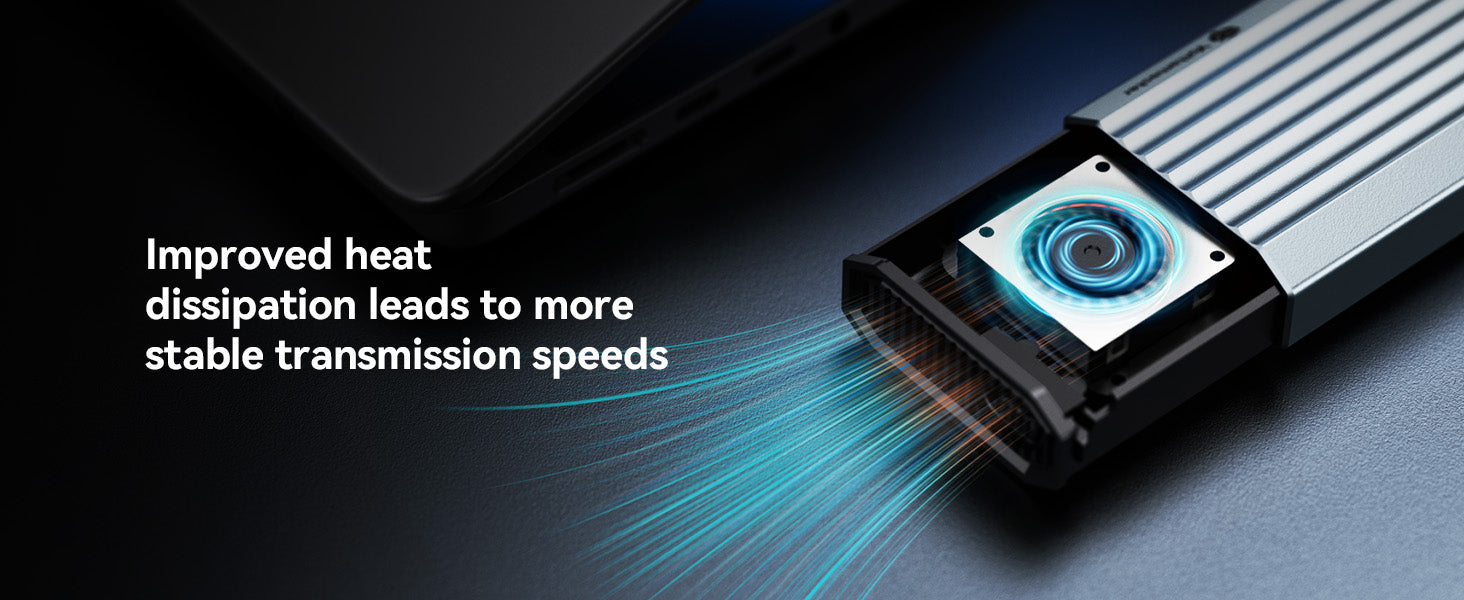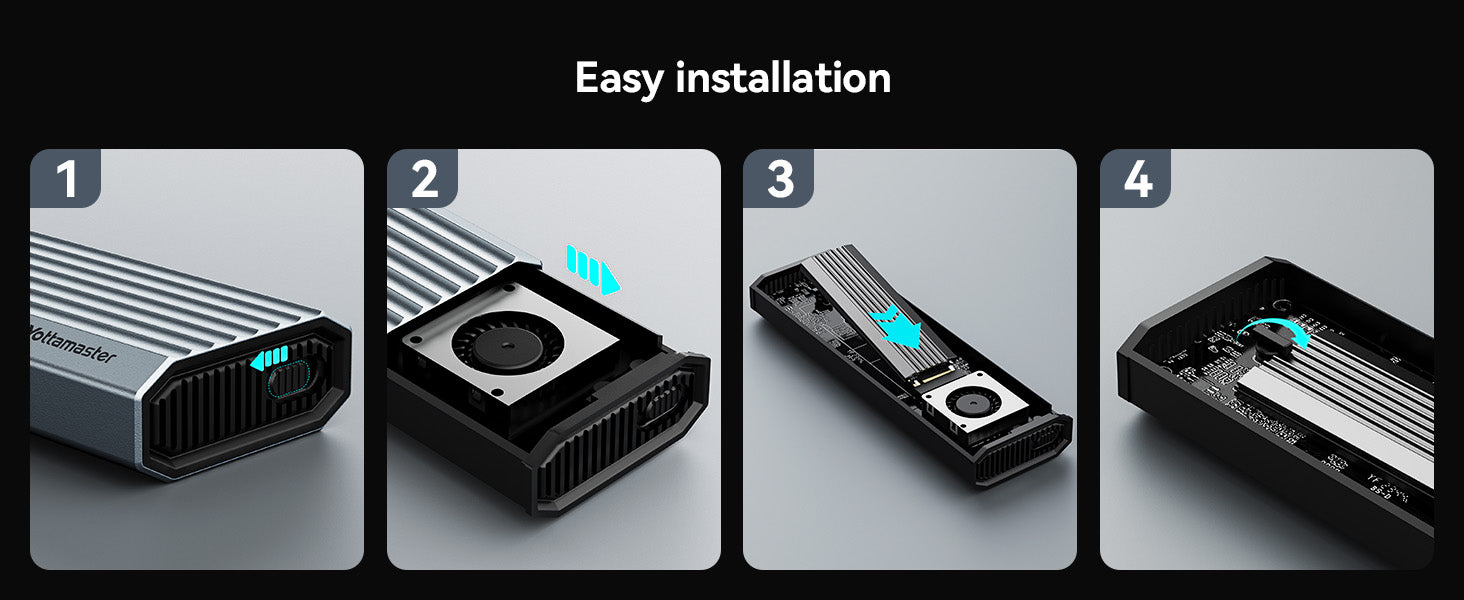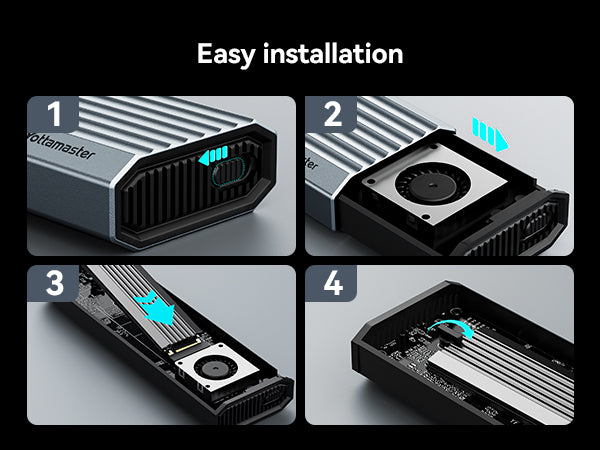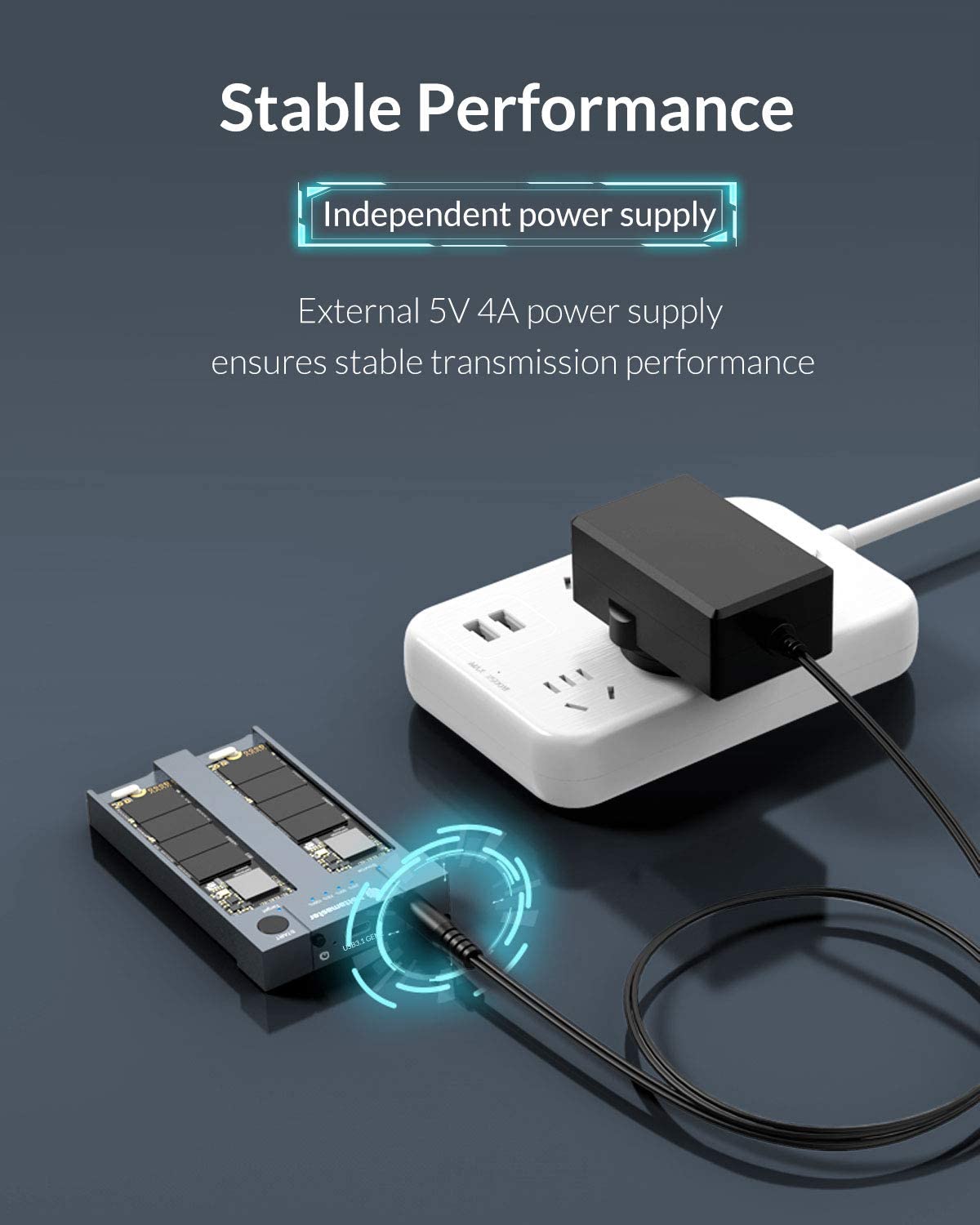
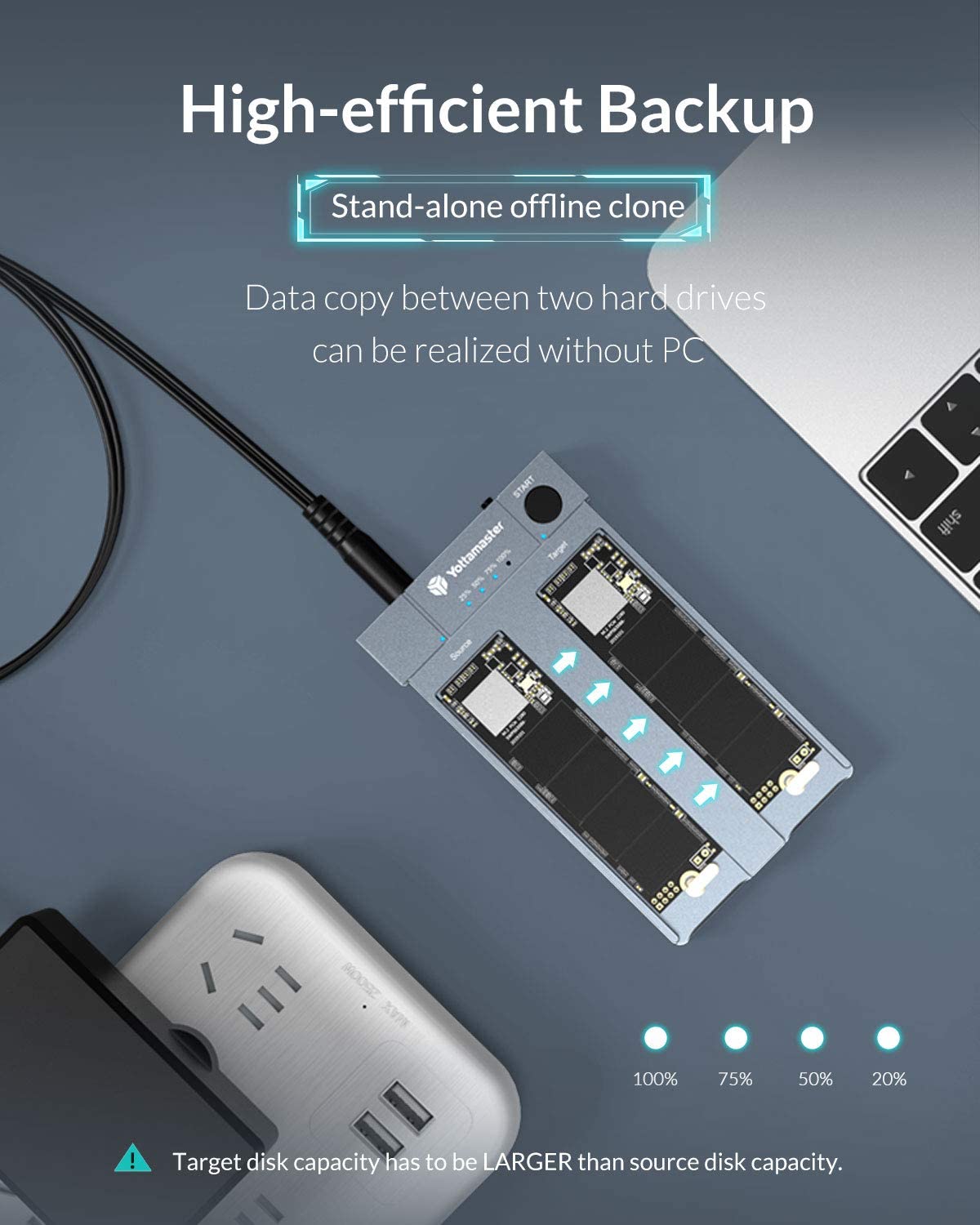
Yottamaster HC1 Dual-Bay M.2 NVMe SSD Cloner & Docking Station 10Gbps

Description
Shipping Terms
Shipping Fee
FREE SHIPPING Order Over $29.99
$9.99 Shipping fee for orders under $29.99
An extra shipping cost may be charged if you're located outside the US.
If you have any questions, feel free to contact us or e-mail us at supports@yottamaster.com
and we will get back to you at the first chance!
Thank you all for your concern and support!
SHIPPING RATES
Actual shipping costs are quoted in shopping cart. Yottamaster may change rates and include additional delivery area surcharges for remote areas.
SHIPPING & DELIVERY TIME
The parcel will be delivered within 3 working days once the order confirmed.
Transit time: 3-15 Business Days
TRACKING
You will receive an email with trancking number at the time of shipment.
Any question, feel free to contact us or e-mail us at supports@yottamaster.com
Returns&Refund
Returns
1. Undamaged products can be returned for a full refund within 30 days of the date the item was delivered to the designated shipping address. Once the returned item arrives back in Yottamaster’s warehouse for inspection, the refund process will begin.
2. Received Defective Product. If you have a quality issue to report, you can write us an email at supports@yottamaster.com, we will discuss the solution with you. We have the responsibility to help you solve the product problem for free, repair or resend new products. When you are not satisfied with our solution, you have the right to apply for a return for full refund, and we will bear all costs.
Note:Due to logistics and warehouse limitations, we currently only support returns in the United States and select European countries. If you have any concerns, please contact us before placing your order to inquire about the return policy in your region. Thank you for your cooperation.
To complete your return, we require a receipt or proof of purchase.
- Returns must include all accessories
- Items must include original packaging
- For non-quality related warranty claims, buyer is responsible for shipping costs
- For non-quality related warranty claims, Yottamaster refunds the cost of the product itself
- Returns may be rejected if items do not meet the above requirements
Refunds (if applicable)
Once your return is received and inspected, we will send you an email to notify you that we have received your returned item. We will also notify you of the approval or rejection of your refund.
If your requests are approved, then your refund will be processed, and a credit will automatically be applied to your original method of payment, within a certain amount of days.
Instructions on how to return/exchange

Please send us an email at supports@yottamaster.com and indicate the Order ID which you would like to return and the reason for the return. Our Customer Service team will reply to your email and all other relevant information will be given to you at this time.
- Print out the return shipping label sent to your e-mail
- Pack the returning goods and all accessories into original boxes and stick the return shipping label outside the box.
- Drop the package to your preferred EXPRESS drop off location.
- Your refund/store credit will be processed within 14 days once we have received your package. You will receive a separate e-mail when refund processed.
Feel free to contact us with any further questions or concerns.
Shipping Fee
FREE SHIPPING Order Over $29.99
$9.99 Shipping fee for orders under $29.99
An extra shipping cost may be charged if you're located outside the US.
If you have any questions, feel free to contact us or e-mail us at supports@yottamaster.com
and we will get back to you at the first chance!
Thank you all for your concern and support!
SHIPPING RATES
Actual shipping costs are quoted in shopping cart. Yottamaster may change rates and include additional delivery area surcharges for remote areas.
SHIPPING & DELIVERY TIME
The parcel will be delivered within 3 working days once the order confirmed.
Transit time: 3-15 Business Days
TRACKING
You will receive an email with trancking number at the time of shipment.
Any question, feel free to contact us or e-mail us at supports@yottamaster.com
Returns
1. Undamaged products can be returned for a full refund within 30 days of the date the item was delivered to the designated shipping address. Once the returned item arrives back in Yottamaster’s warehouse for inspection, the refund process will begin.
2. Received Defective Product. If you have a quality issue to report, you can write us an email at supports@yottamaster.com, we will discuss the solution with you. We have the responsibility to help you solve the product problem for free, repair or resend new products. When you are not satisfied with our solution, you have the right to apply for a return for full refund, and we will bear all costs.
Note:Due to logistics and warehouse limitations, we currently only support returns in the United States and select European countries. If you have any concerns, please contact us before placing your order to inquire about the return policy in your region. Thank you for your cooperation.
To complete your return, we require a receipt or proof of purchase.
- Returns must include all accessories
- Items must include original packaging
- For non-quality related warranty claims, buyer is responsible for shipping costs
- For non-quality related warranty claims, Yottamaster refunds the cost of the product itself
- Returns may be rejected if items do not meet the above requirements
Refunds (if applicable)
Once your return is received and inspected, we will send you an email to notify you that we have received your returned item. We will also notify you of the approval or rejection of your refund.
If your requests are approved, then your refund will be processed, and a credit will automatically be applied to your original method of payment, within a certain amount of days.
Instructions on how to return/exchange

Please send us an email at supports@yottamaster.com and indicate the Order ID which you would like to return and the reason for the return. Our Customer Service team will reply to your email and all other relevant information will be given to you at this time.
- Print out the return shipping label sent to your e-mail
- Pack the returning goods and all accessories into original boxes and stick the return shipping label outside the box.
- Drop the package to your preferred EXPRESS drop off location.
- Your refund/store credit will be processed within 14 days once we have received your package. You will receive a separate e-mail when refund processed.
Feel free to contact us with any further questions or concerns.
Contact Us
Do you have any question?
Feel free to leave your questions to us. We will reply you within 24 hours!Our customer support is available Monday to Friday: 8am-8:30pm.We do not support customer service for third-party -AliExpress,eBay,.Therefore, we strongly recommend that you take extra precautions and verify all relevant information before making any purchases.